As you may know if you read this regularly, I love Instagram. I even post pictures here on the blog that I have shared on Instagram. To me, Instagram is a way of scrapbooking on the go. I can document moments in time quickly that I may not want to forget. It’s a great way to preserve memories of people and places and share them with others that follow you on Instagram.
Above is a screenshot I took of my Instagram profile today. The profile is something new that has been added and the pictures randomly change while you are viewing. Instagram is an app that basically lets you take a picture and alter it using a series of filters and frames provided with the app along with a few little extra features. The pictures are formatted 1.1 (or square) for the most part.
One thing that was missing was text. I kept seeing text on pictures posted and could not figure out how they were doing that. Also, some pictures looked like they had different filters applied than what was available in Instagram. So, I did some research and found two apps that I am totally enjoying right no: Alt Photo by Alien Skin and Phonto by youthhr.
![]() Alt Photo is an app that allows you to add filters and frames, but kicks it up a notch from the basic tools in Instagram. I have already had experience with Alien Skin in photoshop and knew that they offered cool ways to alter images there, so I was super tickled that they had an app that allowed you to edit images taken on your phone. Usually I will take pictures using the camera app, then edit in Alt Photo before opening in Instagram. This way I have a little better control over the image, especially if I don’t want a totally square image. Below is an image using both apps, but showing you the cool filters available to make a surreal black and white image with a textured looking border.
Alt Photo is an app that allows you to add filters and frames, but kicks it up a notch from the basic tools in Instagram. I have already had experience with Alien Skin in photoshop and knew that they offered cool ways to alter images there, so I was super tickled that they had an app that allowed you to edit images taken on your phone. Usually I will take pictures using the camera app, then edit in Alt Photo before opening in Instagram. This way I have a little better control over the image, especially if I don’t want a totally square image. Below is an image using both apps, but showing you the cool filters available to make a surreal black and white image with a textured looking border.
This is a picture that I took of the full moon. The original image was pretty plain, just a black background with an image of a bright orb. I used a couple of filters in Alt Photo to come up with this. I didn’t change the image to 1.1. I felt that took away from what I wanted to remember in the sky that night. And, you can see the word Wonder circling around the moon. That was added next in Phonto.
![]() Phonto lets you add text to your images. It has a huge selection of text fonts to choose from and if you are a fontoholic like me and have thousands of fonts that you have saved on your computer, it will let you add them to your phone or tablet when you synch with your computer. And, if you are like me and love Doodlebats and Dingbats, you can load them on your phone also. Warning…I have read that the app doesn’t like a ton of additional fonts loaded, up to about 30 is good. But, no worries, you can reload and change if you need to. Why do I say that? Well, I have lots of seasonal, scrapbooking and journaling Doodlebat fonts and right now I am using some of my Christmas ones and will change them out after the holidays to whatever comes next. So, the Wonder ring around my moon is now explained. It is from a Doodlebat font that I loaded onto my phone.
Phonto lets you add text to your images. It has a huge selection of text fonts to choose from and if you are a fontoholic like me and have thousands of fonts that you have saved on your computer, it will let you add them to your phone or tablet when you synch with your computer. And, if you are like me and love Doodlebats and Dingbats, you can load them on your phone also. Warning…I have read that the app doesn’t like a ton of additional fonts loaded, up to about 30 is good. But, no worries, you can reload and change if you need to. Why do I say that? Well, I have lots of seasonal, scrapbooking and journaling Doodlebat fonts and right now I am using some of my Christmas ones and will change them out after the holidays to whatever comes next. So, the Wonder ring around my moon is now explained. It is from a Doodlebat font that I loaded onto my phone.
Here is a sunrise captured from a bedroom window one morning. I altered in Alt Photo and then added a Beautiful Dingbat in Phonto. I mentioned before you don’t have to post square (1.1) photos in Instagram. In Phonto, there is a sharing option just for Instagram and when you choose it, if your photo is not square, it will ask you if you want to open your photo is that format or leave it in the formatted size it is. That lets you upload “un” square photos. Which can make you happy if you have ever been frustrated trying to get a photo posted that way. I like how Phonto lets you open right in Instagram. And, after you open in Instagram, you can then apply those filters to your already altered image. That can make some really cool images.
Here is a shot I took when I left work one night out in the parking lot. The clouds were amazing and the sunset was so colorful. That’s what I mean about capturing memories on the go. I was able to instantly preserve a beautiful image of the end of a good day.
And here is another shot from the parking lot one morning on my way in to work. Another beautiful sky that I wanted to be able to preserve. I have fun adding little inspirational messages on my images, too. And yes, I do use text to write my own sentiments. I have a favorite handwriting font saved and a few others that I use often when I am scrapbooking. And I have a process that I use: I take the picture, alter/edit in Alt Photo, add text in Phonto and then do any additional edits in Instagram before I post. It may not be as quick as just using Instagram, but I love the way the images turn out.
I hope that if you are not familiar with these apps you will give them a try. I am not getting paid to sing their praises (although it would be nice.) I just found these, tried them and love them. I am having way too much fun with them. In a few days I will be posting some of my Christmas Decoration photos here. And yes, they were Instagrammed!
Do you Instagram?
[pinterest]
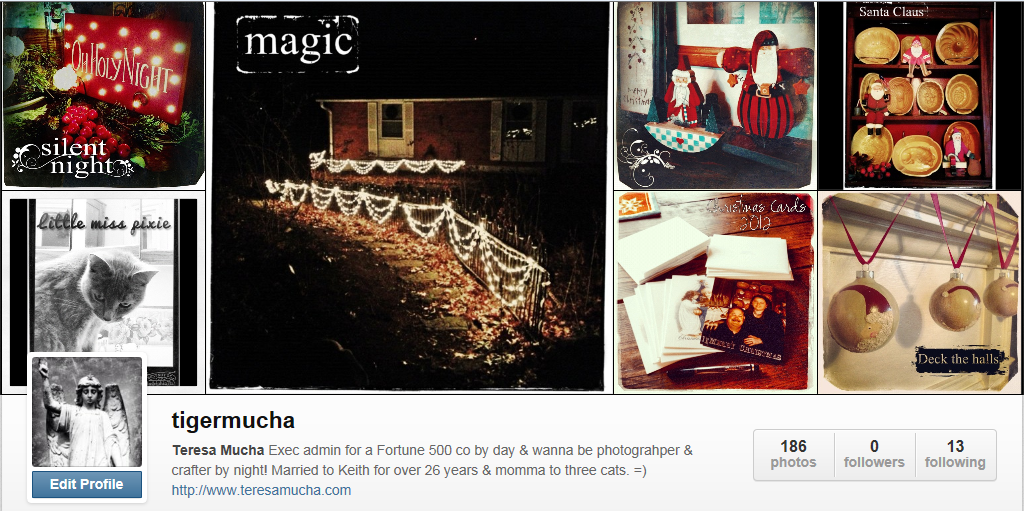
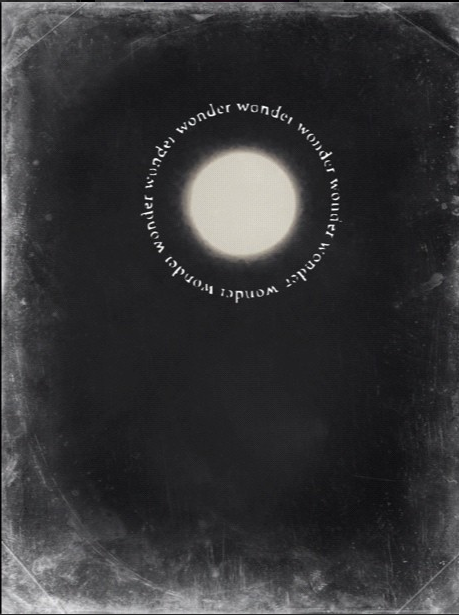

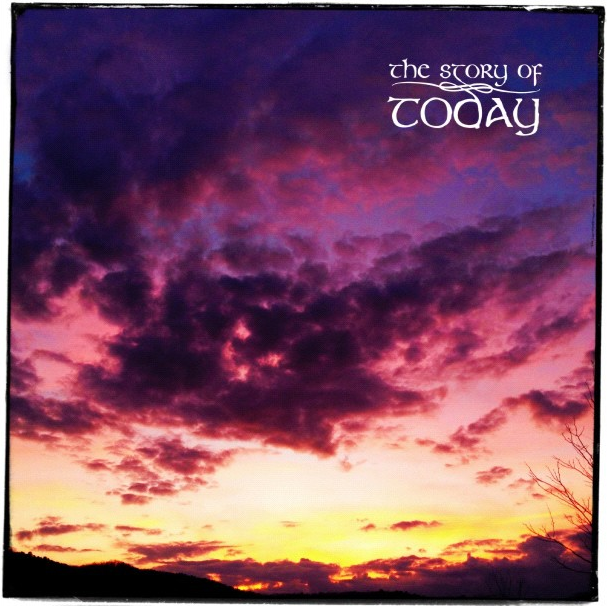

Leave a Reply